MobiusPay Integration Guide for BunnyCMS: Step-by-Step Setup
MobiusPay is a trusted payment gateway for high-risk and adult websites. This guide shows how to connect MobiusPay to your BunnyCMS site and ensure seamless transactions, subscription handling, and user verification.
What You’ll Need Before Starting:
- MobiusPay Account ID
- Company Account Password
- O-type Product Code
Step 1: Find Your Account ID
Login to https://my.mobiuspay.com/ , open Administration → Accounts
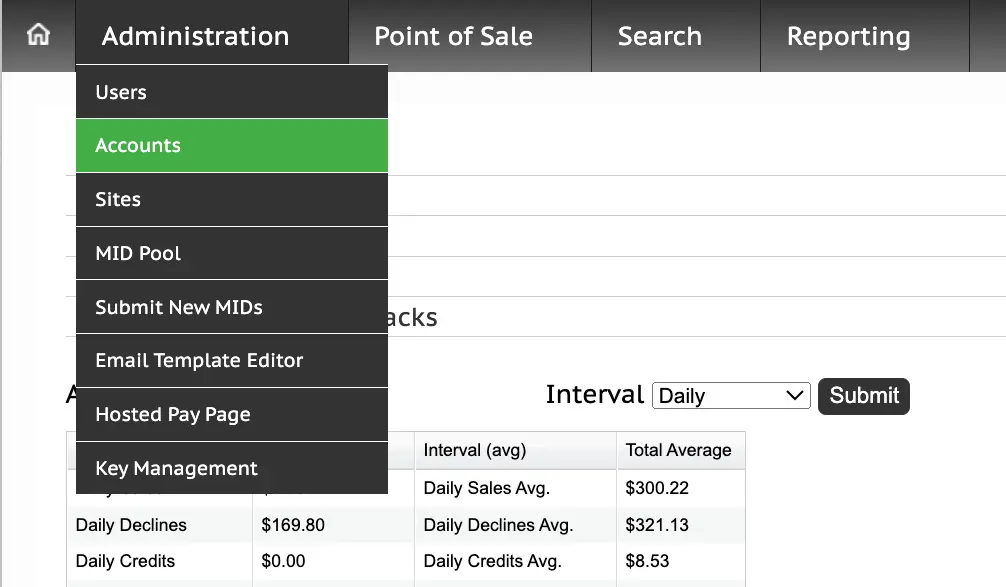
Copy the Account ID shown in the dashboard — we’ll need it for the setup.

Step 2: Account Password
We need the password for the company account in MobiusPay, NOT the password you used to log in.
If you're unsure, refer to the account number shown in the previous step (e.g., account 23681).
You can either provide us with the current password or change it and send us the new one.
Important: Changing the password will affect the MobiusPay integration in other CMS that use it. Do not change the password if this applies to you.
Below, you will find the steps to change the password if needed.
What to do if you need to change your password
Open your “Account details” by clicking on the “Account ID” from the previous screen and press “Change Password”:

Copy and Save:

Step 3: O-type Product Code
To enable integration, your MobiusPay account must include an O-type (Gateway Service Recurring) product.
If you already have one, just copy and send us its code (see step 3.4).
If not — follow the steps below to create it.
3.1 Go back to the Accounts page and press Sites:

3.2 On the Sites page press “Products” icon:

3.3 Press “+” icon to Add new product:

3.4 On the “add New Product” screen:

- Change the Product Type to [O Gateway Service Recurring]
- Select Merchant Pool
- Save
You can also add a description (just for your convenience).
Rebill settings don’t matter, can be left empty.
3.5 Let us know the O-type Product Code:

Note!! O-type Product might not be available for your account. Please contact MobiusPay support for assistance in this case.
Thank you
After you complete all the steps, please inform us of all the parameters, and we will conduct a test transaction. Thank you.